Windows Millennium Edition:4.9.2348
跳转到导航
跳转到搜索
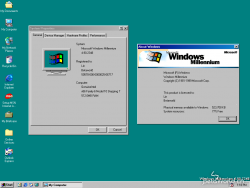 |
|
| Windows Millennium Edition 4.9.2348 | |
| 内核版本 | 4.9 |
|---|---|
| 架构 | x86 |
| 语言 | English (United States) |
| 编译日期 | 1999/8/2 |
| 版本字串 | 4.9.2348 |
| 产品密钥 | RBDC9-VTRC8-D7972-J97JY-PRVMG |
Offical Developer Release 2。
新功能与特性
- 活动中心
1.起始页
Windows Registry Editor Version 5.00 [HKEY_LOCAL_MACHINE\Software\Microsoft\Windows\CurrentVersion] "MilExtraDirs"=dword:00000001
然后在“运行”对话框输入regsvr32 webvw.dll运行
打开显示属性,启用桌面项目C:\WINDOWS\Activity\Start\StartPage\start.htm即可。
2.音乐中心
3.图片中心
- 引入
Mars.exe - 欢迎来到安装程序的对话框合并到安装程序的向导
- 调整了安装程序大部分步骤的外观 (删除左栏图与标题的大图标、标题字体变小)
- 控制面板的左栏删除了Windows 2000字样
- Windows Media Player升级到7.0 (7.00.00.0060) 但界面外观类似于Windows Media Player 6.4
- Internet Explorer 5.5?(5.00.3722.0200)
- DirectX 7.0 (4.07.00.0224)
- 移除Web发布向导
其他资料
win.txt
General Product Name: Windows Millennium Build 2348 Publisher: Micro$oft Release Date: 08/07/99 Release group: GLoW Type: System req: Outline The sequel to Windows 98 SE. Read the included file Setup.Notes.Txt to see what you are getting into Installation Notes: Unpack and run setup.exe Use this code: RBDC9-VTRC8-D7972-J97JY-PRVMG
setup.notes.txt
Setup Notes New in this Release Hibernation A lot of progress has been made with Hibernation since the Developer's Release. There are still issues with Hibernate in this release of Millennium, but please try this new feature on your computer and submit a bug report if you continue to have problems. It is highly recommended that you do a clean install or upgrade from Windows 98 or Windows 98 SE, and not upgrade over a previous build of Millennium if you plan to test hibernate. Older registry settings used in the Developer's Release will conflict with this release of Millennium. Fixed Items Legacy Free Testing Resolved dependencies on the Keyboard Controller. USB Keyboard is now functional in Windows on Legacy Free PC's. Printer Sharing The Newsgroups identified a problem with printer sharing not being enabled in the Developer's Release. This bug has been resolved in the Interim Release. ISA PnP Detection The Newsgroups identified a problem with ISA PnP detection in the Developer's Release. This bug has been resolved in the Interim Release. Please ensure that your ISA PnP devices are correctly detected during Setup. Cannot uninstall from within Windows The uninstall issue from the Developer Release notes has been resolved. Shutdown hangs during Setup The newsgroups identified a problem with shutdown after file copy, and on other boots of Setup. This issue is believed to be resolved with this release. Known Issues for this Release Setup Runonce hangs during System Configuration Setup hangs during the System Configuration stage of Setup. We are currently working to resolve this. If this occurs, please restart your computer. Setup should finish normally. Setup runs out of Disk Space Setup may need more space than it says it requires. Please install Millennium on a machine that has adequate disk space available (Greater than 600MB to be safe). Power Management Installing ACPI mode under Millennium To install your system in ACPI mode under Windows Millennium, run Setup using the switch /p j - setup / p j. If Windows Millennium is able to detect ACPI it will attempt to install in this mode. Contact your vendor to see if your system supports ACPI mode, and what additional drivers, BIOSes, etc. may be needed to implement this. APM 1.0 and APM 1.1 are not supported; Advanced Power Management is not detected correctly in Device Manager On systems that are APM 1.0 and APM 1.1, the Advanced Power Management device in Device Manager will be Code 11 (Disabled) or Code 2 (Failed to start). This is a known issue and will be addressed in a future build. Only versions of APM 1.2 and ACPI are supported under Windows Millennium. Wake-On Events not implemented If your system supports features such as Wake-On-LAN, Wake-On-Ring, or Wake-On-Timer they may not be functional in this release. This is a known issue and will be addressed in a future build. Windows Millennium does not display an error message when the system fails to enter standby or hibernate This is a known issue and will be addressed in a future build. You may be able to check for an error log that is created called C:\Windows\Susfail.txt. The power meter on the Power Management Control Panel is incorrectly reporting the estimated time remaining on batteries. This is a known issue in and will be addressed in a future build. ACPI systems may have problems using standby mode Run the Hctbeta.exe program from the \Betaonly\Acpi directory on your Beta CD. This will report any errors that are in your ACPI BIOS. If this tool reports any errors this could cause problems with power management functionality. Contact your system manufacturer for an updated BIOS that addresses these issues. If you continue to have problems, please file a bug. Legacy Free Testing USB Mouse is not functional in SafeMode or MiniWindows on Legacy Free PC's Proposed changes for the ACPI flag, LEGACY_DEVICES, is not implemented in this release. Resolution is to extract Winboot.lf from PRECOPY2.CAB to IO.SYS in the root directory of your Windows boot drive. Hibernation A lot of progress has been made with Hibernation since the Developer's Release. There are still issues with Hibernate in this release of Millennium, but please try this new feature on your computer and submit a bug report if you continue to have problems. It is highly recommended that you do a clean install or upgrade from Windows 98 or Windows 98 SE, and not upgrade over a previous build of Millennium if you plan to test hibernate. Older registry settings used in the Developer's Release will conflict with this release of Millennium. Need to remove Video Repost Flag to use Hibernate. It is no longer necessary to use the Video Repost Flag workaround as explained in the Developer's Release. If you have set this flag, please follow these instructions on how to remove this flag from your system: Open up REGEDIT, and open the My Computer\HKEY_LOCAL_MACHINE\Sytstem\CurrentControlSet\Services\Class\Display\ tab. You should see a key called 0000. If you have other keys like this (such as 0001, 0002) you need to remove the following key under each of the additional entries. We will use the example of 0000. To do this: Expand the 0000 key. Select the DEFAULT key. Look for a string called "Repost". If you see this string, select it and hit the DEL key When prompted, hit Yes to confirm the deletion of the Repost key. Repeat from step 1 if you have additional keys such as 0002, 0003, etc. Reboot your system, and attempt to hibernate again. Systems using the Intel(R) Pro/100 Management Adapter may cause the system to hang from Hibernate. Certain systems may experience problems with Hibernate if the computer is using the Intel(R) Pro/100 Management Adapter. This is a known issue. The workaround is to open Device Manager, expand the Network Adapters branch and open the Properties for the Intel(R) Pro/100+ Management Adapter. If you have a tab for Power Management, select it and unselect the "Allow the computer to turn off this device to save power". Close the properties dialog and reboot your system before trying to Hibernate again. System hangs at "Switching to protect mode" when trying to resume from hibernate. In this release resume times can take up to 30 seconds or longer once you have reached the "Switching to protect mode" screen. If your system fails to resume from Hibernate, please submit a bug report using WinRep. Systems that have SCSI CD-ROM's or SCSI Hard Disks fail to resume from Hibernate or Stand By. Millennium does not support power management for SCSI devices. Please do not attempt to enter Stand By or Hibernate if you have SCSI media on your system. Docking Docking is not implemented in this release of Millennium. It is recommended that you use your computer in the undocked configuration. Creating or switching between different docked profiles (such as Docked and Undocked) may cause your system to become unusable. If you are upgrading your system to the current build of Millennium, it is recommended that you first undock your notebook and delete all other hardware profiles except for one your are using. To do this, in Control Panel, double-click System and then click the Hardware Profiles tab. If you plan on using hardware profiles, you should understand the following known issues. Laptop systems with multiple hardware profiles report the display adapter is always detected incorrectly; cannot configure video correctly. Users who install this release on a laptop system with multiple hardware profiles (such as Docked and Undocked) may experience problems with their graphics cards not initializing correctly near the completion of setup and on subsequent reboots. Windows may report that there is a problem with the display settings or your graphics adapter, even though it is actually configured correctly. The workaround is to delete all but one hardware profile. That will, in most cases, require the user to be in an undocked state and remain undocked. This is a known issue and will be address in a future build. Multiple hardware profiles (three or more), or making a copy of an existing hardware profile, may prevent the system from restarting. Users who install this release of Millennium on a laptop system with three or more hardware profiles (such as Docked, Undocked, and Home) may be unable to start Windows. This problem will also occur when a user makes a copy of any existing hardware profile. Upon reboot, the user will be presented with an incorrectly formatted hardware profile selection menu that will not respond to any of the choices presented. The workaround is to boot your computer undocked and press and hold the F8 key to bring up the boot menu. Choose Safe Mode, and choose your undocked profile when prompted. Once your computer has booted, delete all hardware profiles except for the one you are currently using. To do this, in Control Panel, double-click System, and then click the Hardware Profiles tab. This is a known issue and will be addressed in a future build. Laptops may not create new hardware profiles if the system is booted in a different docked configuration. Your system may not be able to create new hardware profiles. Instead, Windows will start adding new devices to the existing profile you currently have. This issue will be addressed in a future build. It is recommended that you keep your laptop in the undocked configuration and do not change hardware profiles. Boot System hangs on boot and reports "ASD File Found!" If you hit an error on boot that reports "ASD File Found!", hit enter three times. Your system should continue to boot normally. Once you are in Millennium, you can run ASD.EXE from the Run line to view which driver has caused a problem. More information on ASD can be found at: http://support.microsoft.com/support/kb/articles/Q186/5/88.asp <http://http://support.microsoft.com/support/kb/articles/Q186/5/88.asp> App-Compat Adaptec DirectCD 2.x has problem with file Cdudfrw.vxd Symptoms If the Adaptec DirectCD applet is installed for support of CD-RW drives, when upgrading to Millennium the user will encounter this Windows popup message after the upgrade: "Adaptec DirectCD Wizard 2.5(96) Cannot attach to driver 'Cdudfrw.vxd'. Please make sure it's loaded." In addition, if the user installs the Adaptec DirectCD in Millennium and then reboots, the system will hang on boot. Cause The problem is caused by Cdudfrw.vxd in Adaptec DirectCD. Millennium Setup will remove the Cdudfrw.vxd file during an upgrade but can not remove it if a user installs the app after. If the file is not removed, Millennium will not boot into Windows. There is a problem in the .vxd file that Adaptec is investigating. Resolution The user will not be able to use the CD-RW features of his CD-RW Drive. The Adaptec Easy CD Creator will still work if installed for standard CD-R burns. Do not reinstall the Adaptec DirectCD App, or the system will hang on reboot. Please do not contact Adaptec about this issue. They are working on a fix. Bug repro To reproduce this bug on an upgrade: Upgrade to Millennium with Adaptec DirectCD installed. On boot into Millennium, the user will get a popup window of DirectCD not attaching to Cdudfrw.vxd driver file. The Adaptec driver Cdudfrw.vxd file has been removed from the Windows\System\Iosubsys directory. To reproduce this bug on a clean installation Clean-install Millennium and then install Adaptec DirectCD. Reboot your system. Millennium will hang on boot. User must restart, and boot from floppy Emergency Boot Disk. Go into Windows\System\Iosubsys directory and rename Cdudfrw.vxd file. Reboot back into Windows. The Windows popup message of not attached file and DirectCD will not work. MS-DOS-based applications trying to run in real-mode MS-DOS MS-DOS-based applications that attempt to run in MS-DOS mode will fail. Some of these applications can be fixed by changing the MS-DOS .pif file to not force or suggest MS-DOS Mode. To do this, follow the below procedure: Locate the associated MS-DOS .pif for the application. Right-click, choose Properties, click the Program tab and then click the Advanced button. If selected, clear both MS-DOS mode and Suggest MS-DOS mode as necessary. Select the box which states Prevent MS-DOS based programs from detecting Windows. Click OK and then click OK. Run Program by double clicking the previously modified batch file. This workaround will allow the following apps to run in Millennium: Dinosaur Adventure v3.0 All American Nascar Racing Oregon Trail 3 Redneck Rampage Internet Connection Sharing (ICS) You should uninstall ICS before you upgrade from Windows 98 Second Edition to this Developer's Release. ICS will not function correctly if you install this Developer's Release over Windows 98SE with ICS installed. To work around this problem, follow the below procedure to uninstall and then reinstall ICS: To uninstall and then reinstall ICS Click Start, point to Settings, point to Control Panel, and then double-click Add/Remove Programs. Click the Windows Setup tab, and then double-click Internet Tools. Click to clear the Internet Connection Sharing check box, click OK, and then click OK. Restart your computer when prompted. Follow steps 1 and 2 above. Then click to select the Internet Connection Sharing check box, click OK, and then click OK. Follow the instructions on your screen to complete ICS setup, and restart your computer when prompted. An ICS client and host can't simultaneously play an external third party on the Zone with some games. This used to work with the old Zone software. The game hangs until the client machine is booted. The Zone software is upgraded automatically when logging on to the Zone, so using old Zone software is not an option. There is currently no workaround. If you do a compact or custom install of the Developer's Release and select ICS as a component, the machine will not be able to access the Internet and ICS does not function. To work around this problem, uninstall and then reinstall ICS using the above procedure To uninstall and then reinstall ICS. APPSHLP does not display detail information When attempting to install or run an application which has been appshelped you will not be able to display the details of the warning message. There is currently no fix or workaround in place for this. This will be fixed in a later release of Millennium. You will notice an appshelp message being displayed when a dialog box appears with the options Don't Display this message, with an additional three buttons labeled Run Program, Cancel, and Details. Appshlp messages are only invoked upon setup or run of applications with known incompatibilities with the operating system. Often there are patches or later versions of these applications available from the vendor that are fully compatible. Some applications will not install on this version of Windows Due to Millennium versions being revised upward to 4.90.xxxx from 4.10.xxxx, some applications may not install as they interpret the version information incorrectly. If you find an application which exhibits this behavior, please file a bug. Oil Change v2.5 and McAfee Oil Change Online These products are currently unable to identify Millennium as a valid operating system. There is currently no workaround available for this issue. Warner.exe causes trap 14 in LOGENGIN on Packard Bell Multimedia 4350 The utility warner.exe from Cyber Warner may cause random page faults in LOGENGIN when running in Millennium. To work around this problem, remove Warner.exe from the run line in the registry or press CTRL+ALT+DEL and choose End Task for this application. Within some applications you are unable to change folders During installation or while using some applications you may not be able to change directories or drives. This will be fixed in a future release. Midi Quest v7.0 can spontaneously reboot during install. During the installation of Midi Quest version 7.0 you may experience a spontaneous reboot. This issue is currently under investigated. Ms Wheel Mouse does not scroll in Excel 97 or Excel 2000 The scroll function of the Microsoft wheel mouse is not currently functioning in Excel 97 or Excel 2000. This issue is currently under investigation. Inserting a bitmap into some applications causes the application to crash Some applications will crash when a bitmap is inserted into them. Some of the affected applications are; Corel Draw v9.0, American Greetings Spiritual Expressions, and Lotus WordPro Release 98.1. This issue will be fixed in a future release. Juno Crashes in Kernel32.dll during setup During the installation of Juno you may experience a crash in kernel32.dll. This issue is under investigation. This issue will be fixed in a future release. Corel Photo-Paint v9.0 faults in MFC42.dll While attempt to open a cdr file in Corel Photo Paint v9.0 you may receive a crash in MFC42.dll. This issue is currently under investigation. Act! 4.02 crashes in MFC40.dll You may experience a crash in MFC40.dll when you attempt to define fields. This issue is currently under investigation.